Recruiting Tracking Chart
HDNow Welcome Get Started Orientation. This 3-Step orientation is easy as 1-2-3. Learn how to get set for success, properly launch your business by following simple steps.
Learn why some folks earn more $$$ per month than others earn all year. Discover 'What the Wealthy Know'. Learn the first 3 steps of 'TheArt of the Launch'. Schedule your private prelaunch session.
How to Build - The Principles Rules and Laws. This coaching session will explore how to build a rock-solid business. You will learn The Harvest Principles, The Recruiting Rules and The Building Laws. This will give you a solid foundation for structure and speed.
Calendar Training Become a Top Earner and Lead a Balanced Successful Life. This calendar training is next level, specifically for big builders. You will learn how to apply the Harvest Principles, Recruiting Rules, and the Building Laws to become a top producer and maximize your earnings, all while leading a balanced successful life. Learn the art of massive duplication and how to project your income. This is an advanced training.
A powerful Mindset Masterclass focusing on how to manifest your goals, dreams and desires. Separate from being average and ordinary during this season. Showcasing Shotgun recruiting working the warm, cold and referral markets all simultaneously.
Healthy Defense PowerPoint
How to screen share the above PowerPoint Show on Zoom

Step 1: Locate and Press on the "Share" (Share Screen) Button at the bottom of your screen.

Step 2: On the right hand side of that pop-up page, Make sure the "share sound" option has a check mark on it.
Step 3: Choose the option "Desktop 1" or your current Screen, on the upper left-side of the pop-up, for the screen share. It should be highlighted in blue once it is selected.
Step 4: Press on the "Share" button at the bottom of that pop-up.
**Note: This will share all the contents opened on your current screen until the PowerPoint is opened

Step 5: Open the file location of the PowerPoint that you will be presenting.
Step 6: Open that file to start the presentation.

Step 7: The File will be opened and sharing for everyone to view in the Zoom Broadcast. Move through the slides by Pressing the "Space Bar" and/or "Left-Clicking" anywhere on the presentation.
Step 8: Press "esc" to exit the presentation after the presentation is done.
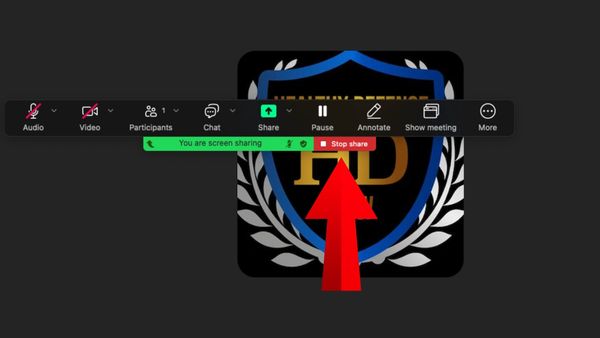
Step 9: Then Press the "Stop share" button to stop sharing your screen.
Healthy Defense PowerPoint [Spanish]
Accept the transformation challenge and submit your testimony here

This website uses cookies.
We use cookies to analyze website traffic and optimize your website experience. By accepting our use of cookies, your data will be aggregated with all other user data.